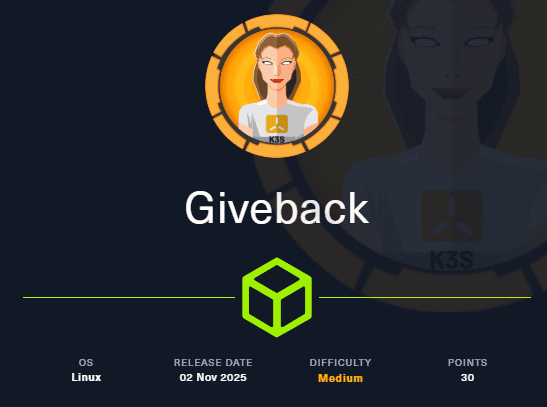Each “friend” is a helpful tool, device, or practice to keep you safe—no tech degree required!
✈️ Introduction
Travel is exciting—but it’s also a prime opportunity for tech trouble. Imagine you’re in a café, waiting for your coffee, and you connect to that free Wi‑Fi. Unbeknownst to you, a cybercriminal is lurking, ready to intercept your login information. That scenario is just one of many risks that lurk behind exotic, picturesque travel settings.
Between public Wi‑Fi networks, lost or stolen gadgets, digital pickpocketing, and data breaches—there are lots of ways your personal info could be compromised. But here’s the good news: you don’t have to be a tech genius to stay safe. Just bring along a few smart tools and follow a few simple habits, and you’ll be miles ahead.
Think of these nine “cybersecurity friends” as your fellow travelers: ready to help you keep your digital life secure—while you enjoy your journey carefree. Let’s meet them one by one!
1. VPN (Virtual Private Network)
What it is:
A VPN encrypts your internet connection and reroutes it through a secure server—think of it like a digital privacy tunnel.
How to use it on the road:
- Subscribe before you leave. Reputable options include NordVPN, ExpressVPN, or Surfshark.
- Install the app on your phone, tablet, and laptop.
- Anytime you use public Wi‑Fi—at airports, cafés, hotels—just open the VPN app, tap “Connect,” and you’re protected.
Why it matters:
Without a VPN, cybercriminals can eavesdrop on your unencrypted traffic and steal passwords, credit card numbers, or private messages. A VPN locks it all down.
Example:
You’re checking your bank balance in a European airport lounge on “FreeAirportWiFi.” With a VPN on, anyone monitoring the network sees only gibberish—not your sensitive info.
How-to tip:
- Pick a VPN with a “no logs” policy and servers in many countries.
- Test it at home beforehand to avoid surprises abroad.
2. Password Manager
What it is:
A password manager stores all your passwords securely in an encrypted vault and helps you generate strong, unique passwords.
How to use it:
- Choose a tool like LastPass, Bitwarden, or 1Password.
- Add all your accounts before you leave.
- Use the browser extension or mobile app to fill passwords automatically—no typing needed.
Why it matters:
Travel often means using new Wi‑Fi, and manually typing a password on-screen can be risky. Plus, you’ll be less likely to reuse weak passwords across accounts.
Example:
In a hotel business center, you need to check your work email—but don’t want to type in a password in plain view. Click, and your password manager fills it in silently and safely.
How-to tip:
- Set a strong master password you won’t forget.
- Enable two-factor authentication (2FA) in your password manager for extra safety.
3. Privacy Screen Filter
What it is:
A thin privacy filter that attaches to your laptop or tablet screen to block side‑viewers from seeing what you’re working on.
How to use it:
- Buy a screen filter to fit your laptop or tablet (15-inch, 13-inch, etc.).
- Slide it on whenever using your device in public places.
Why it matters:
Shoulder surfers can peek while you type sensitive information—like passwords, emails, bank statements. A privacy screen helps keep your screen visible only to you.
Example:
While editing an expense report at a train station, nearby passengers can’t glide off your screen thanks to the filter.
How-to tip:
- Remove when you’re back in private settings—your screen will look darker and stiffer.
- Clean it gently with a microfiber cloth to avoid scratches.
4. Portable Charger with Built-in Cable
What it is:
A compact power bank with a permanently attached USB cable—so no need to borrow unknown cables when your devices need juice.
How to use it:
- Buy a mid-sized model (10,000 mAh is a good balance).
- Keep it in your bag for quick top-ups on your phone, tablet, or travel Wi‑Fi hotspot.
Why it matters:
Public charging stations and loaned cables can expose you to “juice-jacking”—where malware is transferred through compromised USB ports.
Example:
Ditch borrowing that free airport charging cable and use your own trusted power bank cable for convenience and safety.
How-to tip:
- Charge the power bank before travel.
- If traveling via plane, check regulations—usually safe if under 20,000 mAh.
5. Bluetooth Tracker (e.g., Tile, AirTag)
What it is:
A small Bluetooth device you attach to your luggage, backpack, or camera case. It pairs with an app so you can locate lost or stolen items.
How to use it:
- Attach it to your bag or gadget.
- Install the corresponding app on your smartphone.
- If your item goes missing, track it on a small map; some trackers also emit sounds to help you find them.
Why it matters:
Travel often means chaos: suitcases moved, bags shoved under seats—things slip away. A tracker buys you valuable time to recover something before it’s lost forever.
Example:
You accidentally leave your camera bag at a café. Realizing it, you instantly check your app—the tracker shows it’s still nearby. You dash back and retrieve it safely.
How-to tip:
- Replace batteries as needed (AirTag battery lasts about a year; replaceable with a coin).
- When crossing borders, research regulations—some countries limit Bluetooth devices.
6. Two‑Factor Authentication (2FA) App
What it is:
An app like Google Authenticator or Authy that generates one-time codes for logging into your online accounts.
How to use it:
- Install before traveling.
- Link your major accounts (email, banking, social, travel booking sites).
- Instead of receiving codes via SMS, you’ll open the app to get a time-limited code.
Why it matters:
SMS codes are vulnerable to SIM-swapping or interception. With an app, as long as you have your phone, you’re the only one who can see your codes.
Example:
Logging into Airbnb while abroad? You pull up your Authy code and you’re in—without risking a stolen SMS code.
How-to tip:
- Print backup codes if available and store them offline (e.g., in your travel pouch).
- Consider enabling multi-device support in Authy in case one device fails.
7. Encrypted USB Drive
What it is:
A USB flash drive with hardware-level encryption—protected by a PIN.
How to use it:
- Store vital documents on it (scans of passport, travel insurance, medical info).
- Set a strong PIN.
- Insecure places? Keep it locked in your hotel safe or on your person.
Why it matters:
If your laptop dies or gets stolen, you won’t lose those key documents. Hardware encryption ensures no one can access them if the USB falls into the wrong hands.
Example:
Your phone dies before you can show your passport scan to customs. You pull out the encrypted USB and plug it into the hotel computer—your docs are ready and safe.
How-to tip:
- Test it before you travel.
- Back up the files in a separate secure location (cloud or another USB).
8. Firewall & Automatic Updates
What it is:
A firewall blocks unauthorized access to your devices, and automatic updates keep software patched against known vulnerabilities.
How to use it:
- Enable macOS or Windows firewall before you leave.
- Set your laptop and phone to install updates automatically.
- If there’s a stable Wi‑Fi connection, allow updates overnight.
Why it matters:
Hackers often exploit outdated software or open network ports. Updating regularly and keeping your firewall on plugs those holes.
Example:
A traveler-connected-to-a-hotel network automatically gets security updates while they sleep—lessening the chance of virus attacks.
How-to tip:
- Schedule updates at off-peak hours so you’re not stuck restarting devices during busy travel time.
- Bookmark your laptop’s update settings so you can quickly confirm everything’s up-to-date if you’re short on time.
9. Physical Lock & Cable Tether
What it is:
A lightweight cable lock you can loop through your laptop bag or device and secure it to a fixed object (tableleg, chair, bedframe).
How to use it:
- Bring a flexible, travel-size laptop cable lock (Kensington-style or universal).
- Secure your device whenever you’re at a café, hostel, or airport lounge.
Why it matters:
Even the best tech won’t help if your device is physically stolen. A tether adds a simple yet effective layer of protection.
Example:
When you step away briefly to grab a drink, your laptop stays chained to the table—no one can walk off with it unnoticed.
How-to tip:
- Test the lock mechanism before you travel.
- Check weight—something under 200g is easy to carry in a daypack.
Practical “How‑To” Advice for All Friends
- Test everything once at home.
Make sure your VPN connects, your password manager autofills, and your screen filter fits. - Organize with a travel pouch.
Keep small accessories—USB drive, lock, cables, tracker—in a dedicated pouch so you always know where they are. - Review digital backups before departure.
Store copies of essential documents in the password manager or an encrypted folder—just in case. - Use travel mode on devices if available.
Some laptops let you disable Bluetooth or Wi‑Fi automatically when idle—ideal for extra security.
✅ Conclusion
Travel is meant to be fun, not stressful—and with your nine cybersecurity friends in tow, you’re setting yourself up for peace of mind. Here’s a quick recap: VPN, password manager, privacy screen, charger with cable, Bluetooth tracker, 2FA app, encrypted USB, firewall/updates, and physical lock. Each one guards you against common digital threats—public Wi‑Fi snoops, stolen devices, SIM attacks, and more.
Before your next trip, test these tools at home, store them neatly, and create simple routines to use them every day. Stay one step ahead of cyber risk, so you can fully enjoy your adventure. Safe travels—and if you have your own cybersecurity tip or travel experience to share, I’d love to hear about it! 😊
Download a free cybersecurity travel checklist